- Search on your Desktop for a folder called "Backup" or navigate to following folder (C:\Program Files\Tivoli\TSM\baclient)
- Double click on the shortcut "Backup client" or dsm.exe. Now you should land on the User Account Control Window. (see image below) If not try to right click on dsm.exe and select "Run as administrator"
- Under "More choices" click on "Use a different account".
Under Username type .\administrator and under Password your administrator password - Once the main page of the backup client (see image below) is started,click on the Backup blue button,the backup window (see image below) will open
- On this window with the mouse select Local and then click on the Backup button above
- A third window backup session (see image below) will open showing you the progress of your backups.Do not close it if you want your backup to complete!
- Wait for the window "backup have been completed successfully", or take not of the message error if any.You can also find your message errors again on the dsmerror.log file (under backup folder or C:\Program Files\Tivoli\TSM\baclient )
NOTE 1:
Before the backup does really start it could take a long time (be patience). This can depend on how many files did change from last backup session
NOTE 2:
You need to keep open those backup client windows to get the backup done.Sadly you cannot minimize the application.But you can continue to work.
NOTE 3:
If you feel the speed is too slow you can stop the backup session any time and try later. Backups are always incremental, so no progress are lost
NOTE 4:
Also stopping a backup session could take time, please be patience before closing the application
User Account Control window
The main page of the backup client
The backup window
Backup session window